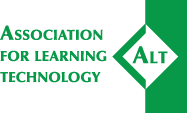Association for Learning Technology
Welcome to our community
Events
ALT runs three main conferences each year: the largest is the ALT Annual Conference each September, followed by the Open Education Conference in April and an annual online conference in December. Current and upcoming events are shown below.
We are interested in proposals to run workshops or webinars, and suggestions for topics that could be covered by our events programme. If you have any ideas related to this, please contact us.
iCals have been temporarily removed from Events until a fix for the timezone error can be implemented. If you are using Outlook and have downloaded iCals from this website, please check the start and end time.
Current and Upcoming Events
ALT South Group webinar – Getting the most out of online learning & teaching
Thursday, April 25, 2024 - 12:00
ELESIG Digital shocks and border crossings: improving international students’ digital experience
Monday, April 29, 2024 - 14:00
CPD Webinar Series 2024: Copyright Essentials for Learning Technologists
Tuesday, April 30, 2024 - 12:00
ALT North West England Members Group - May Meeting
Wednesday, May 22, 2024 - 13:00
ALSIG: Creative Momentum Around Active learning
Thursday, May 23, 2024 - 13:00
CPD Webinar Series 2024 - Moving Away from SCORM: Using Metrics that Matter
Thursday, May 30, 2024 - 14:00